1. On the My Account > Two-step Verification page on MySonicWall, select Email (One-Time Password) from the drop-down list.
2. Click Save.
3. To test the feature, log out and log back in to your MySonicWall account. After entering your username/email and password, two things happen:
• A Two-step Verification window is displayed on top of the MySonicWall login screen.
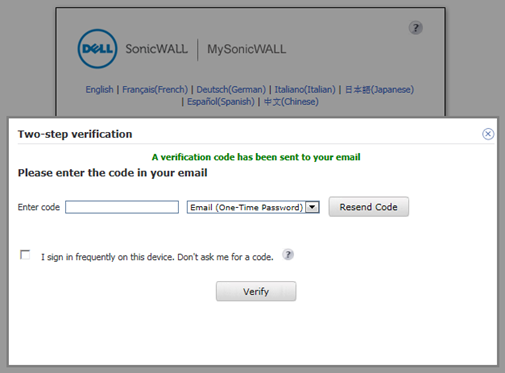
• An email containing a short numerical code is sent to the email address specified in your MySonicWall account. The email tells you to enter the code within a few minutes into the Two-step Verification window displayed in your browser.
4. If you want to disable Two-step Verification on your current computer, you can select the I sign in frequently on this device. Don’t ask me for a code. checkbox. You should only do this on a personal, trusted computer. If the cookies are later deleted on the computer, MySonicWall will send you a code to enter when you log in again.
5. To get a new code sent to your email, click Resend Code.
6. To complete the login, type in the code from the email and click Verify.